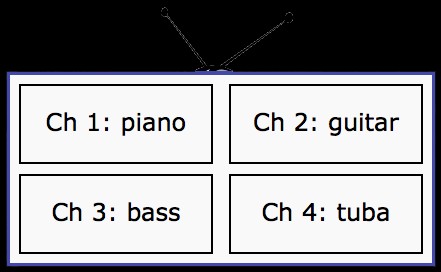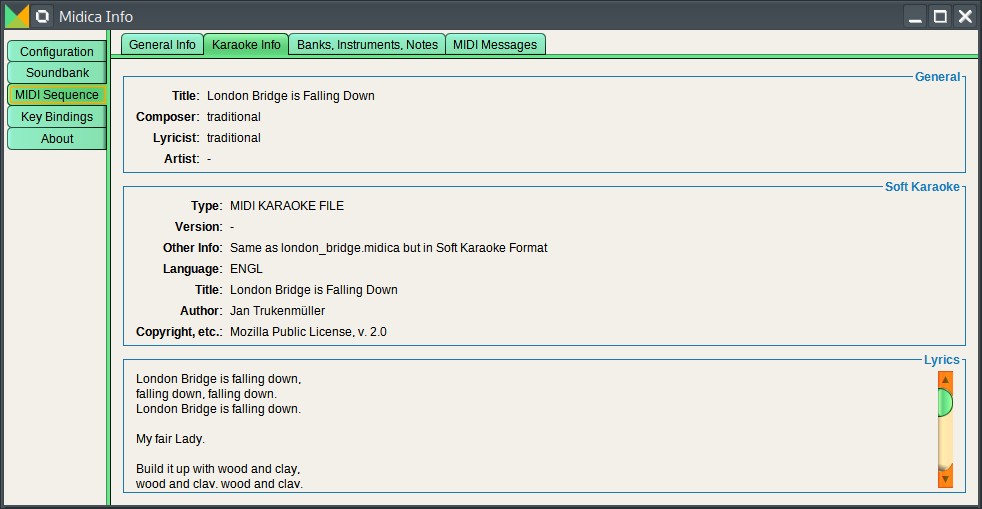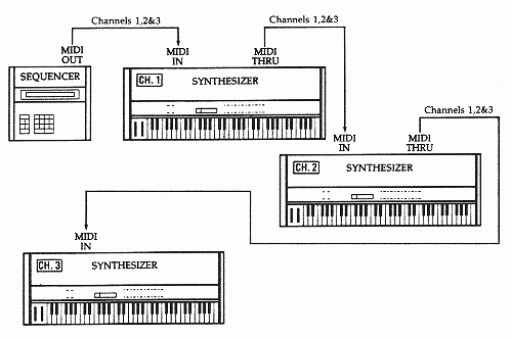The Future of MIDI: Will It Ever End as a Musical Practice?
MIDI (Musical Instrument Digital Interface) has been a cornerstone of music production since its introduction in the early 1980s. It revolutionized the way musicians and producers create, arrange, and perform music. But with the rapid advancements in technology, one might wonder: will MIDI ever become obsolete? Let’s explore this intriguing question.
The Enduring Legacy of MIDI
**1. Historical Significance MIDI was developed to solve a critical problem in the music industry: the lack of standardization among electronic musical instruments. Before MIDI, synthesizers and other electronic instruments from different manufacturers couldn’t communicate with each other. MIDI provided a universal communication standard, allowing seamless integration of various devices1.
**2. Versatility and Flexibility MIDI’s ability to transmit data messages that specify musical information such as note pitch, duration, and velocity has made it incredibly versatile. It can control not only musical instruments but also lighting systems, stage effects, and more2. This versatility has kept MIDI relevant across various applications beyond just music production.
Technological Advancements
**1. Integration with Modern Technology MIDI has evolved to integrate with modern technology. The introduction of MIDI 2.0 has brought enhanced resolution, increased expressiveness, and bidirectional communication, making it more powerful than ever3. This evolution ensures that MIDI remains compatible with the latest digital audio workstations (DAWs) and virtual instruments.
**2. Emergence of New Protocols While new protocols and technologies continue to emerge, they often complement rather than replace MIDI. For instance, OSC (Open Sound Control) offers higher resolution and more flexibility but is often used alongside MIDI rather than as a replacement4.
The Role of MIDI in Modern Music Production
**1. Industry Standard MIDI has become an industry standard, deeply embedded in the workflows of musicians and producers worldwide. Its widespread adoption and compatibility with a vast array of hardware and software make it indispensable2.
**2. Educational Importance MIDI is also a fundamental part of music education. Learning MIDI is essential for aspiring music producers and sound engineers, ensuring that its legacy continues with future generations2.
Will MIDI Ever End?
Given its historical significance, versatility, and continuous evolution, it’s unlikely that MIDI will end as a musical practice anytime soon. While new technologies will continue to emerge, MIDI’s ability to adapt and integrate with these advancements ensures its ongoing relevance.
Conclusion
MIDI has stood the test of time, evolving with technological advancements and maintaining its position as a crucial tool in music production. While the future may bring new innovations, MIDI’s foundational role in the music industry suggests that it will remain a vital practice for years to come.