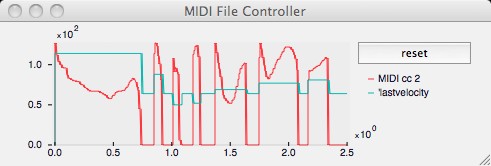
MIDI (Musical Instrument Digital Interface) is a powerful tool in music production, enabling the communication between various electronic instruments, computers, and other devices. One of the most useful features of MIDI is its ability to save performances as Standard MIDI Files (SMF), which can be shared and played back on different devices and software. However, not all MIDI files are created equal. There are different types of MIDI files, with Type 0 and Type 1 being the most common. This article will explore the differences between these two types and why you might choose one over the other.
What is MIDI Type 0?
MIDI Type 0 is the simpler of the two formats. In a Type 0 file, all the MIDI events—such as note-on, note-off, control changes, and program changes—are stored on a single track. This means that even if a performance involves multiple instruments or parts, all the data is combined into one track.
Key Characteristics of MIDI Type 0:
- Single Track: All MIDI events are merged into one track.
- Channel-Based Data: Although there is only one track, the data is still organized by MIDI channels. For example, Channel 1 might control the piano part, while Channel 10 might handle the drums.
- Simple Structure: Type 0 files are straightforward and easy to use, making them compatible with a wide range of devices, including older hardware and simpler software.
When to Use MIDI Type 0:
- Compatibility: If you’re working with older MIDI devices or software that might not support more complex file structures, Type 0 is often the safest choice.
- File Size: Type 0 files are generally smaller and simpler, which can be beneficial when storage or processing power is limited.
- Basic Needs: If your MIDI composition is straightforward and doesn’t require much editing after the fact, Type 0 can be an efficient option.
What is MIDI Type 1?
MIDI Type 1 is more advanced and flexible. In a Type 1 file, MIDI events are organized into multiple tracks. Each track can represent a different instrument or part of the composition, making it easier to manage complex arrangements.
Key Characteristics of MIDI Type 1:
- Multiple Tracks: MIDI events are stored in separate tracks, each of which can represent a different instrument or part.
- Greater Flexibility: The multi-track structure allows for more detailed editing, making it easier to work with complex compositions.
- Enhanced Control: With each instrument or part on its own track, you can easily adjust specific elements without affecting the entire composition.
When to Use MIDI Type 1:
- Complex Compositions: If your composition involves multiple instruments or layers, Type 1 is ideal. The separate tracks make it easier to manage and edit each part individually.
- Editing Flexibility: Type 1 is perfect for situations where you need to make changes to specific elements of the composition after it’s been recorded. For example, if you want to tweak just the drum part or adjust the strings’ dynamics, having each part on its own track is invaluable.
- Professional Production: In a professional music production environment, where precision and control are paramount, Type 1 is generally preferred. It provides the structure needed to handle intricate arrangements.
Why Choose One Over the Other?
The choice between MIDI Type 0 and Type 1 largely depends on your specific needs and the context in which you’re working.
Choose MIDI Type 0 If:
- You Need Broad Compatibility: Type 0 is widely compatible, making it a good choice when you need to ensure your file can be played on various devices or software.
- Your Project is Simple: If your composition is not overly complex, Type 0 might be all you need. It’s straightforward and efficient, perfect for simpler projects.
Choose MIDI Type 1 If:
- Your Composition is Complex: For compositions involving multiple instruments or intricate arrangements, Type 1’s multi-track structure provides the flexibility and control you need.
- You Plan to Edit: If you anticipate making detailed edits or adjustments after the initial recording, Type 1 is the better choice.
- You’re Working in a Professional Environment: In professional music production, where quality and precision are critical, Type 1’s structure allows for a higher level of detail and control.
Conclusion
Both MIDI Type 0 and Type 1 have their places in music production. Type 0’s simplicity and broad compatibility make it a good choice for straightforward projects or when working with older equipment. Type 1’s flexibility and multi-track structure, on the other hand, make it ideal for more complex compositions and professional production environments. Understanding the differences between these two types will help you choose the best format for your specific needs, ensuring that your music is both well-structured and easily manageable.
























 Why Use a MIDI Sequencer?
Why Use a MIDI Sequencer?